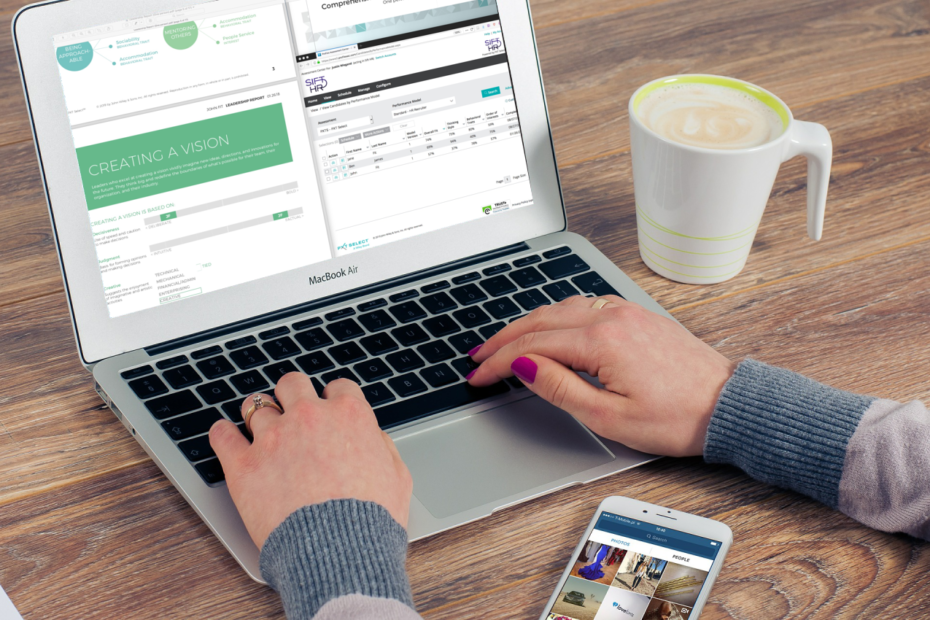To grant Sift HR access to your account to help manage assessments or troubleshoot:
-
- On the Configure menu, click My Business Unit.
- Click Grants.
- Click Add.
- Check the box to the left of Sift Human Resources LLC.
- To grant permanent access (recommended), set Grant Expiration to None. Otherwise, set an expiration date.
To brand your assessment center and reports using your organization’s logo:
-
- On the Configure menu, click My Business Unit.
- Click Edit.
- Click “Browse…” in the Autofill Cobranding Images box.
- Select your logo and open to upload.
- Click Save.
To add other users to your account (e.g., hiring managers):
-
- On the Configure menu, click Users.
- Click New.
- Fill in the name and email blanks.
- For Role, select Administrator.
- For PSC Role, leave blank.